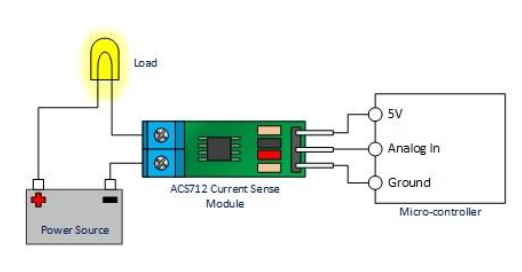Power Usage Monitor

Summary
In this project we built a current meter using the AC712 current sensor, instead of just displaying or reporting current measurements we made the project a little more interesting by calculating power consumption (which is just POWER = CURRENT x VOLTAGE), and reporting the power consumption via email. To make this project even more interesting we allow the user to set a daily power consumption limit, if the power consumption of the device you are monitoring reaches 25% of the set limit, you will receive a notification, you will receive another notification at 50% and when the device has reached the set power usage threshold. If all is well and no limits are exceeded, you will still receive an email notification at the end of each day with the daily usage for that day.
The AC712 sensors is capable of measuring both AC and DC current, and come in three models a 5A, 20A and 30A models. We are using the 30A model (XC4610), which means you can use this model to measure most current sources around t5he home including mains (240V AC). We do not recommend that you connect the unit to a mains outlet unless this work is carried out by a licenced electrician in accordance with the relevant Australian Electrical safety standards. You can safely connect the AC712 to low voltage sources and appliances such as 12V or 24V batteries, or low voltage AC devices.
Similar projects you may be interested in


.png?branch=prod)